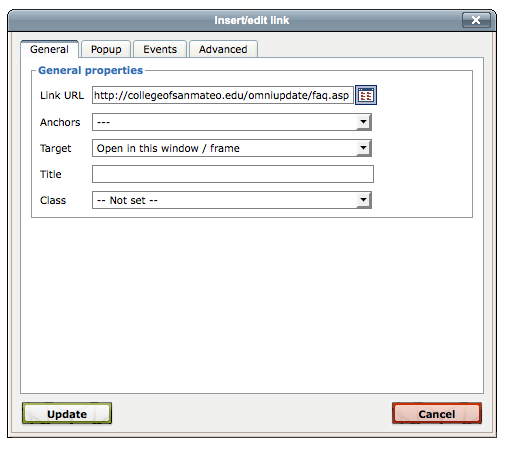Adding to or editing the menu items on the sidebar navigation menu is similar to editing pages, but the file that you need to edit is in a different directory that your other pages. Here are the steps required to add a menu item, or edit an existing menu item:
- While logged in to your account, use the OmniUpdate directory navigation sidebar (or the full directory view page), to navigate to the includes directory.
- In the includes directory you will see a file called nav.asp. Open nav.asp and click edit twice (first on the gray and white edit button, then on the orange edit button).
- Nav.asp contains a bulleted list that represents each of the items in the navigation menu for your site. You can edit or add to the list typing the text that you want to appear in the menu. Use title case for menu items, capitalizing the first letter of each primary word in the menu item text.
- To edit the link for any menu item, use the same method as used for other hyperlinks: highlight the text for the menu item, and then click on the hyperlink button in the toolbar. Use the the file selector button in the hyperlink dialog box to choose the page that you want to link to (see Figure 1).
- Save and publish your changes.
Figure 1: Linking from a menu item to a page