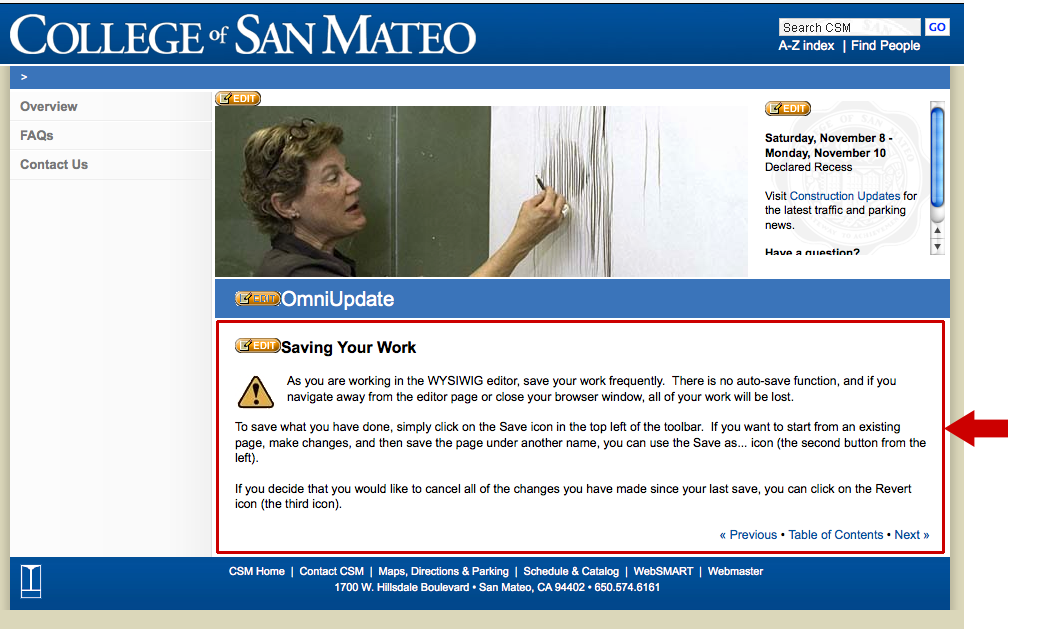There are several ways to get to the editor window for a page. Here are the three most common methods:
- If the page you want to edit has been published and you are not already logged in to OmniUpdate, you can navigate to the page in your browser, click the CSM icon, and log in as described previously. After logging in you will see a preview of the page, with the orange Edit button (
 ) displayed in several locations on the page. Click on the Edit button that appears in the white, body section of the page (see Figure 1).
) displayed in several locations on the page. Click on the Edit button that appears in the white, body section of the page (see Figure 1). - If you are logged in to OmniUpdate and have the file navigation tree displayed on the left side of your browser window you can click on the file name of the page that you want to edit. This will bring up the page in preview mode. Click on the Edit button above the preview pane. This will refresh the page with the orange Edit button (
 ). Click on the Edit button that appears in the white, body section of the page.
). Click on the Edit button that appears in the white, body section of the page. - If the file navigation list is fully expanded and you click on the file name of a page, OmniUpdate will check out the page to you and you will page with the orange Edit buttons, as in option 1 above. Click on the Edit button that appears in the white, body section of the page.
Figure 1: Edit only the body section (outlined in red)