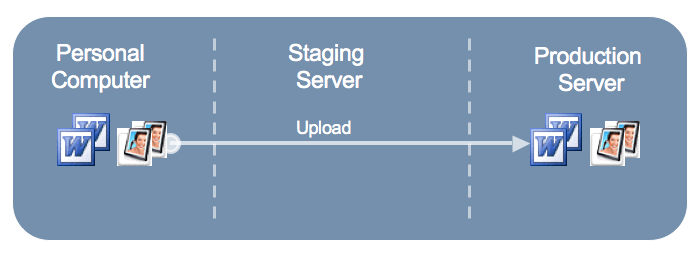OmniUpdate uses a check‐in and check‐out system to limit editing access for files to one person at a time. Check‐out occurs when the Edit button is clicked. No other users may edit the file while it is checked out, except for web site managers (See Figure 1 below).
Figure 1: Checking Out and Editing Files
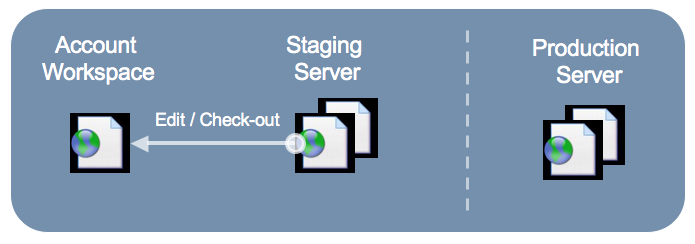
Check‐in happens when you manually click the Check-in button, or when the page is published. Once a page is checked in, other users can edit it, but your changes are not yet visible to the public (see Figure 2).
Figure 2: Saving and Checking In Files
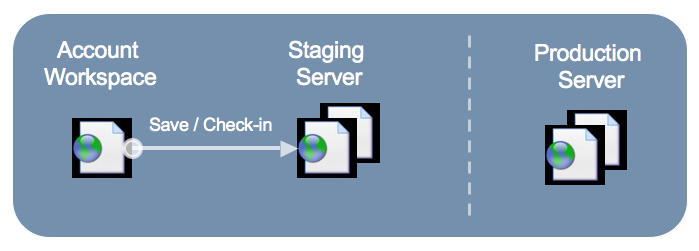
Publishing a page makes all the changes you have made visible to the public. Until you click Publish, your saved version of the file is stored only on the Staging server, and it is visible only to you and other OmniUpdate users with access to your directory. When you Publish a file, a copy of your latest version is pushed to the Production server and it becomes visible to all web site visitors (Figure 3).
Figure 3: Publishing Files to the Production Server
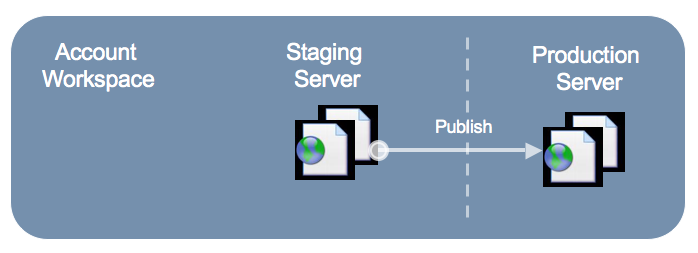
The one exception to this process is when you upload files such as Word documents or images. These files are uploaded from your computer directly to the Production server, so you do not need to publish them as a separate step. However, after you upload a file you will typically want to insert the image in a page or add a link to your document to make it easy to find. File uploading is described in more detail in a later section of this tutorial.
Figure 4: Uploading Files to the Production Server